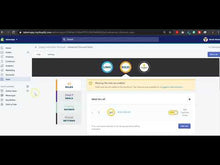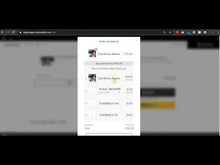TRY IT
-
☝️ Add this product to the cart
- Get another one 50% off + Free Shipping
How to create a Buy One Get One 50% off
1. Once Automatic Discounts is installed in your store, go to the RULES section
2. Create a Upsell/Gifts rule
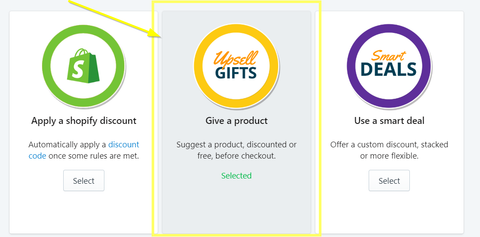
3. Select the Bogo item (the one 50% off)
4. Select "Free product" if your BOGO is free OR select "Half the price" if your BOGO is 50% off.

5. Create the RULE that triggers the BOGO offer
You can make the BOGO product-specific (eg. Buy a T-shirt XYZ and get another one 50% off). You can also make the rule based on a collection (eg. if at least X item of the t-shirt collection is in cart). Last option is to make the BOGO store-wide (eg. Buy any product and get item ABC 50% off).
6. Save the BOGO offer and preview it in TEST MODE

7. See the result
------------------------------------------------------------
Make a BOGO store wide: Buy any item and get another item 50% off within a selection of available products.
In our example, the promotion is Buy for $100 worth of product AND at least 1 Cool Beanie, and get 2 other items 50% off within a selection of specific products.
1. Select the items available to be claimed within the BOGO
In our example, we selected 4 items available and set a limit of 2 items claimable at 50% off.

2. Create the rule that defines when to show this BOGO offer
In our example, we've combined 2 restrictions:
- -Cart amount should be $100 or more
- -Cool Brown Beanie should be present in cart

3. See the result